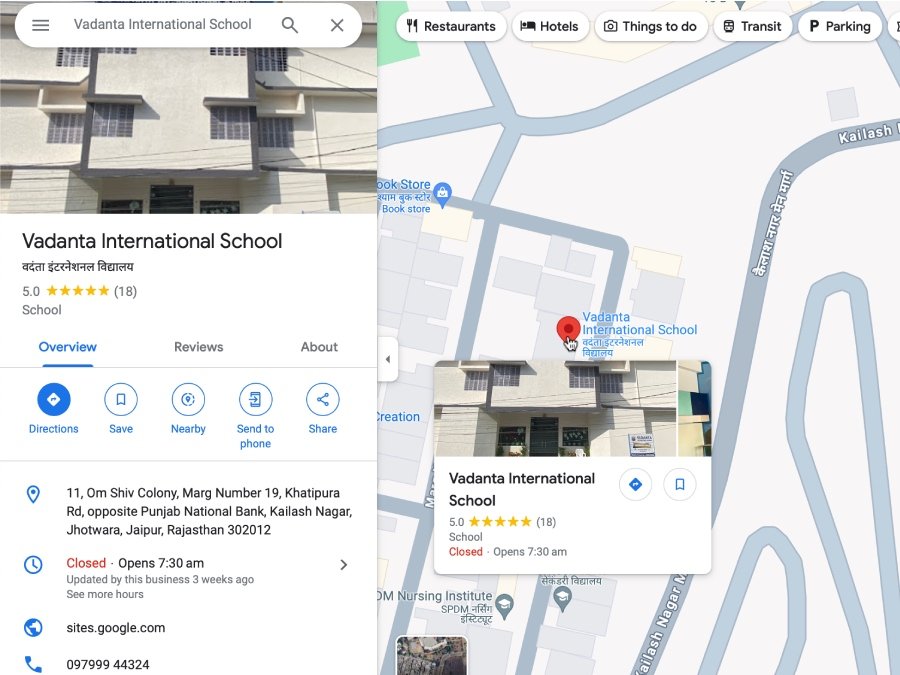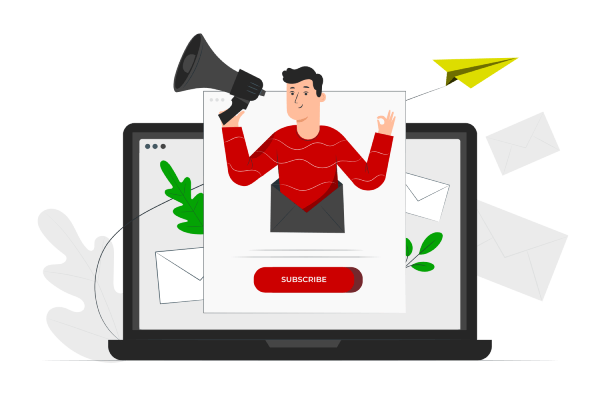Introduction
Shopify is a popular e-commerce platform that allows you to create and manage your online store without any technical knowledge. Whether you are a beginner or an experienced entrepreneur, Shopify provides all the tools and resources you need to start and grow your e-commerce business. In this tutorial, we will guide you through the process of developing a Shopify e-commerce website.
Step 1: Sign up for Shopify
The first step is to sign up for a Shopify account. Visit the Shopify website and click on the “Get Started” button. Fill in the required information, including your email address, password, and store name. Once you have completed the sign-up process, you will be directed to your Shopify dashboard.
Step 2: Choose a Theme
Shopify offers a wide range of professionally designed themes that you can use for your e-commerce website. Browse through the available themes and choose the one that best suits your business. You can preview each theme before making a decision. Once you have selected a theme, click on the “Customize” button to customize the design and layout according to your preferences.
Step 3: Customize Your Website
Customizing your website is an important step to make it unique and reflect your brand. Shopify provides a user-friendly interface that allows you to customize various elements of your website, such as the logo, colors, fonts, and images. You can also add pages, menus, and navigation to enhance the user experience. Take your time to experiment with different options and create a visually appealing website. Consult to our Shopify expert to design and develop Shopify ecommerce website from scratch to wonderful website.
Step 4: Add Products
Once you have set up the basic structure of your website, it’s time to add products. Shopify makes it easy to add and manage your products. Simply click on the “Products” tab in your dashboard and then click on the “Add Product” button. Fill in the product details, including the title, description, price, and images. You can also organize your products into categories and collections for easier navigation.
Step 5: Set Up Payment and Shipping
Shopify offers a variety of payment gateways that you can integrate into your e-commerce website. Choose the payment options that are most convenient for your customers. You can also set up shipping options and rates to ensure smooth order fulfillment. Shopify provides built-in shipping calculators that automatically calculate shipping costs based on the customer’s location.
Step 6: Install Plugins
Shopify offers a wide range of plugins that you can install to enhance the functionality of your website. These plugins can help you with various tasks, such as marketing, analytics, SEO, and social media integration. Some popular plugins include Mailchimp for email marketing, Google Analytics for tracking website performance, and Oberlo for dropshipping. Browse through the Shopify App Store to find the plugins that best suit your business needs.
Step 7: Test and Launch Your Website
Before launching your website, it’s important to thoroughly test it to ensure that everything is working correctly. Go through the entire purchasing process as a customer to check for any issues or errors. Test different devices and browsers to ensure that your website is responsive and compatible. Once you are satisfied with the testing, you can launch your website and start promoting your products.
Conclusion
Developing a Shopify e-commerce website is a straightforward process that anyone can do, regardless of their technical skills. By following this step-by-step tutorial, you can create a professional and visually appealing online store that is ready to start selling. Remember to regularly update your website, add new products, and analyze your performance to continuously improve your e-commerce business. Good luck!